Your are reading : SharePoint Server 13 Installation (Part 1)
Windows Server Installation
Note : For this blog post I’ve installed Windows Server 2012 Datacenter x64 bit on Hyper-V
1) Download : Windows Server 2012 download
2) Start installation by booting from CD or DVD
Select Time and currency format, I’ve selected English (India)

Click on Install

Select “Windows Server 2012 Datacenter (Server with a GUI) x64

Accept the licence terms
select “Custom : Install windows only (Advanced)”
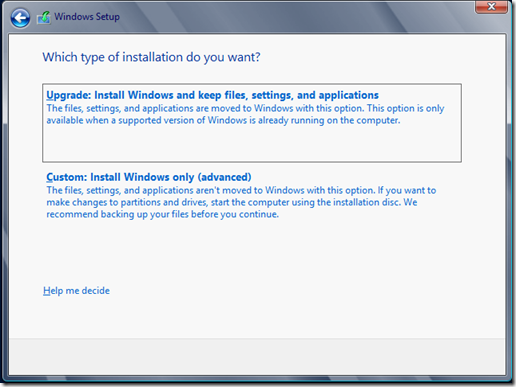
Click Next

Installation process will start

Machine will reboot couple of times between installation.
Enter Password for default account Administrator.

Press Ctrl + Alt + Delete to sign in

Change the name of Server
Go to System properties, Right click on Computer >> Properties and select "Change Settings”

Click on Change button under Computer Name tab.

Give name to Computer, I’ve given SP13 as I am going to use this machine for SharePoint 13 installation.
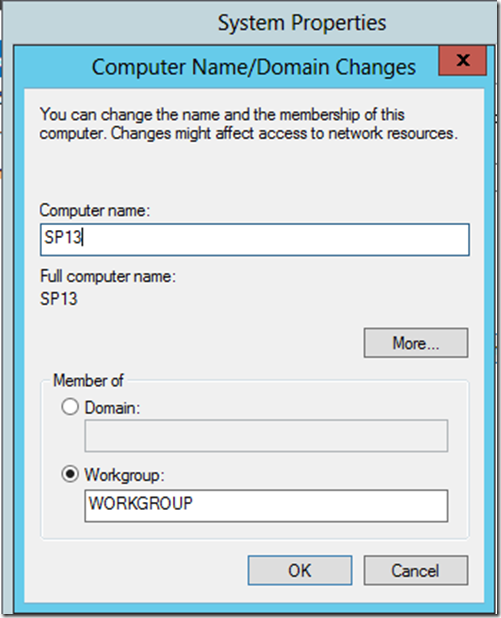
After this you will have to restart machine to apply changes.
Configure Active Directory
Once the machine restarted, you will see Server manager is already open. Click on Add roles and features

Click Next

Select Role base or feature-based installation option and click Next.
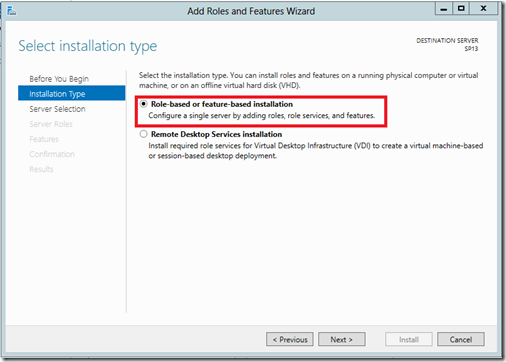
Select Server from the Server pool and click Next.

Select check box option “Active Directory Domain Services”

after selecting option we will have to add prerequisite features for AD services.
Click on Add features.

Click Next
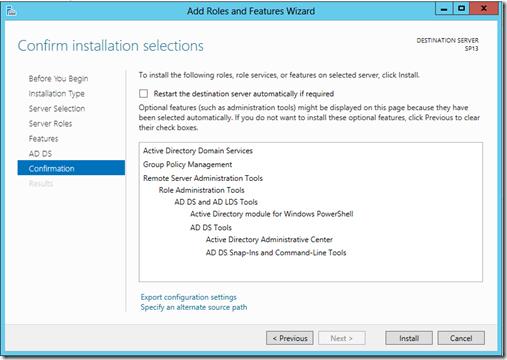
Click Install button.
After installation don’t close the windows. we need to promote this server to domain controller.
Click on “promote this server to domain controller”.
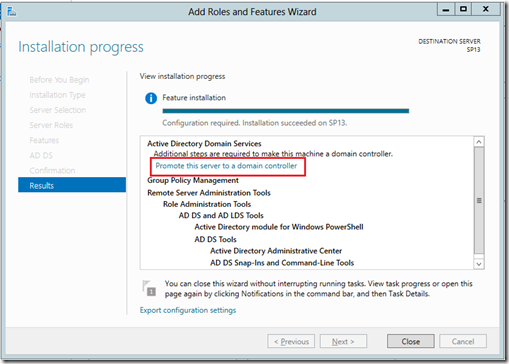
Select option “Add a new forest” and enter fully qualified domain name. I’ve put “zsdev.com”.

Keep Forest functional level and Domain functional level to “Windows Server 2012”.

put password for Directory Service Restore Mode. And Click Next.

again Click Next.
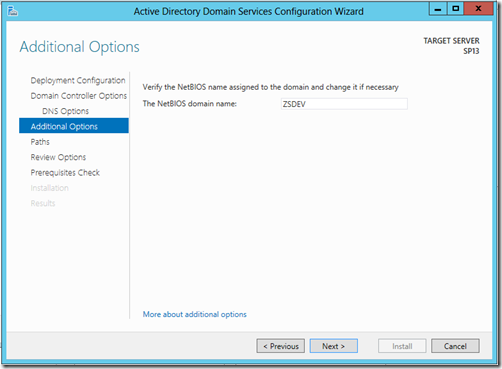
keep the same NetBIOS domain name and click on Next button.

You can change Database folder, log and Sysvol path. i will keep as it is. and click Next.

Review your selection and click on Next button. and Begin Install.
Machine will restart after installation and ask your domain credentials to sign in.

Add User to Active Directory
Open Server Manager >> Tools >> Active Directory Users and Computers.

and Create Organization Unit by clicking on domain name >> New >> Organizational Unit name it Accounts.
Right click on Accounts >> New >> Users.

Don’t forget to uncheck “Users must change Password at next login”
and Check “Password never expires”.
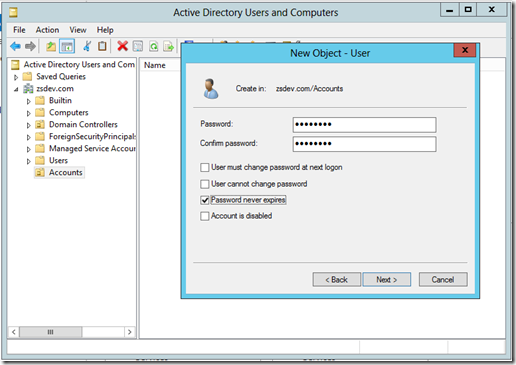
Thanks.
Also read :
- Configure User Profile Service Application for SharePoint Server 2013
- Configure Search Service Application for SharePoint Server 2013
- Configure Managed Metadata Service Application for SharePoint Server 2013
- Installation of Microsoft Windows Server 2012 step by step. [SharePoint Server 13 Installation (Part 1)]
- Installation of Microsoft SQL Server 2012 step by step. [SharePoint Server 13 Installation (Part 2)]
- Installation and Configuration of SharePoint Server 13 [SharePoint Server 13 Installation (Part 3)]
very good and very easy thannnnnnnnnks alooooot
ReplyDeleteHi. i just need the confirmation, once i installed the windows server on my computer. will everything in the computer be lost ? (the work docs and what not) please confirm with me with this :) thanks in advance! i like your straight and easy to understand post
ReplyDeletethanks..
ReplyDeletewhat permissions do i give the account svcSPFarm, and how do i give these permissions to that user?
ReplyDeleteHi! I googled up and found your step by step guide to installation of sharePoint 2013..it's really helpful! but one glitch,where do i save all of these downloaded softwares? as in,in which folder? because in any folder that i m trying to save it says it cannot be saved onto this folder..
ReplyDeleteNice post...I look forward to reading more, and getting a more active part in the talks here, whilst picking up some knowledge as well..
ReplyDeleteI would like to share with you my experience, I went to http://lightonthekey.com to buy a key, to my surprise, their attitude is very good, but the key work is normal, there is very little money I spent, very happy the first purchase and recommend it to you.
ReplyDeleteGood post. This is very useful post. Thanks for sharing.
ReplyDeleteData recovery centre in chennai
I recently came across your blog and have been reading along. I thought I would leave my first comment. I don’t know what to say except that I have enjoyed reading. Nice blog, I will keep visiting this blog very often.
ReplyDeleteserver installation dubai
ITIngredients offer free IT Training on Windows Server 2012 R2, Citrix XenApp, Citrix XenDesktop, VMWare ESXi, VMWare Horizon Air. It's a one stop shop for all the queries related to IT.
ReplyDeleteinstall sql server 2012 window server 2012.
This comment has been removed by the author.
ReplyDeleteWonderful blog you shared very informative for us. Keep sharing!
ReplyDeleteFrom time to time, we all get confused about the love of our life and whether he/she really loves us or not. Especially if that’s your boyfriend or husband, you might be concerned about his feelings.
ReplyDeleteRELATIONSHIPS are the most important thing in life. In the beginning we associate with the family and later on it is the time to build up relationship with the friends and love partners. It is always better to express your feelings to other person so that you can avoid any misunderstanding in future.
ReplyDeleteLooking for the best SMO company in Dubai? If yes, then it involves the consideration of many things. It is not easy to choose the right SMO company
ReplyDeletehttps://bayanlarsitesi.com/
ReplyDeleteKayseri
Sinop
Kilis
Hakkari
MVUAEQ
Eskişehir
ReplyDeleteDenizli
Malatya
Diyarbakır
Kocaeli
OVL1SG
Diyarbakır
ReplyDeleteKırklareli
Kastamonu
Siirt
Diyarbakır
XXG
ankara parça eşya taşıma
ReplyDeletetakipçi satın al
antalya rent a car
antalya rent a car
ankara parça eşya taşıma
M1K
kayseri evden eve nakliyat
ReplyDeleteantalya evden eve nakliyat
izmir evden eve nakliyat
nevşehir evden eve nakliyat
kayseri evden eve nakliyat
XQHE36
38A11
ReplyDeleteKastamonu Evden Eve Nakliyat
Ankara Lojistik
Aydın Lojistik
Artvin Lojistik
Trabzon Lojistik
ADA59
ReplyDeleteBilecik Evden Eve Nakliyat
Şırnak Evden Eve Nakliyat
order parabolan
Hakkari Evden Eve Nakliyat
order deca durabolin
Ankara Evden Eve Nakliyat
Muğla Evden Eve Nakliyat
buy steroids
Kilis Evden Eve Nakliyat
E99E5
ReplyDeleteKripto Para Madenciliği Nasıl Yapılır
Threads Takipçi Hilesi
Bitcoin Kazanma Siteleri
Area Coin Hangi Borsada
Wabi Coin Hangi Borsada
Ort Coin Hangi Borsada
Görüntülü Sohbet
Sohbet
Binance Hesap Açma
A4AF3
ReplyDeleteuniswap
poocoin
defillama
ledger desktop
chainlist
defilama
ellipal
satoshi
bitbox
FB14057BF6
ReplyDeleteonline mmorpg oyunlar
sms onay sitesi
güvenilir mobil ödeme bozdurma forum
tiktok takipci satın alma
-