You are reading : SharePoint Server 2013 installation Part 3
In previous post we’ve installed SQL Server 2012, Now for SharePoint installation I’ve logged in with SPAdmin
account, and also have created one more account for which will have administrator rights on SharePoint farm i.e. svcSPFarm.
1) Download : SharePoint Server 2013
2) Mount ISO file. and start installation process.
Before starting installation SharePoint Server, need to install software prerequisites.
So click on Install software prerequisites.
Note : you need active internet connection.Because it downloads updates from Microsoft Download Center.
Accept and terms and licence agreement and go next.
Once installation of Prerequisite is done. Click on Install SharePoint Server
Enter product key and Continue.
Accept Terms and Continue.
Keep Path of Server as it is and click on Install Now
This will install SharePoint Server on your machine.
Next step is to Run the SharePoint Configuration Wizard
By clicking on Close button, Wizard will run. If you want to run it later you can find it in start menu.
Click on Next.
Click on Yes.
Select Create a new server farm. and click Next
Enter Database server name (Server name on which SQL Server is installed).
Username : zsdev\svcSPFarm (which I’ve created in Active Directory) This Service Account will have full access on
SharePoint Config Database
Password : (Password set for svcSPFarm account)
SP13 is the server name where SQL Server is installed. click Next
Enter Passphrase. and don’t forget it. because next time when you will need to reconfigure farm at the time of update installation. It will ask you for Passphrase.
Specify Central Administration Portal port. you can change it if you want.
keep authentication provider : NTLM
I’ve change port number to 1111 from 17685.
Click Next.
and Configuration is completed.
Click on Finish button. This will open Central Admin web page.
Click on Cancel button for SharePoint Configuration Farm. It will redirect you to Central Administration.
Here it is complete SharePoint Server Configuration.
Also read :
- Configure Managed Metadata Service Application for SharePoint Server 2013
- Configure Search Service Application for SharePoint Server 2013
- Configure User Profile Service Application for SharePoint Server 2013
- Installation of Microsoft Windows Server 2012 step by step. [SharePoint Server 13 Installation (Part 1)]
- Installation of Microsoft SQL Server 2012 step by step. [SharePoint Server 13 Installation (Part 2)]
- Installation of SharePoint Server 13 [SharePoint Server 13 Installation (Part 3)]
Thanks,
If any query please post comments
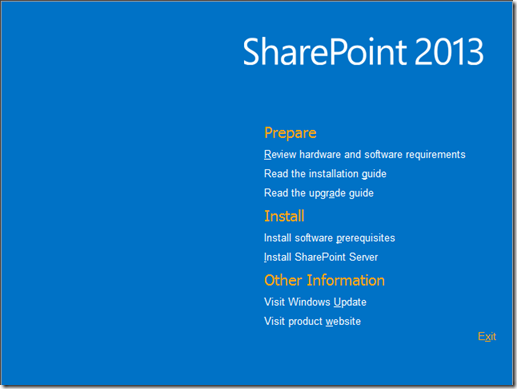




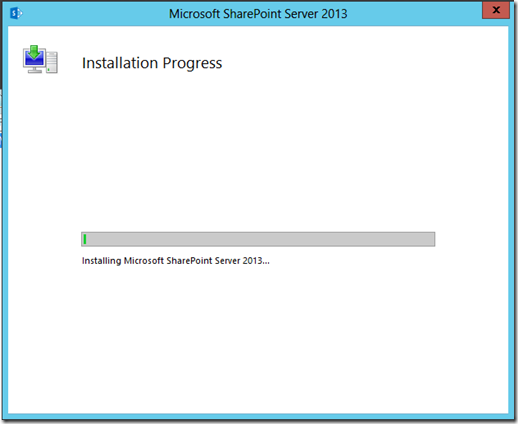







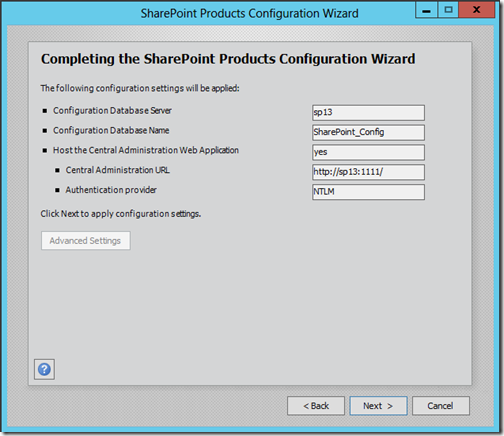
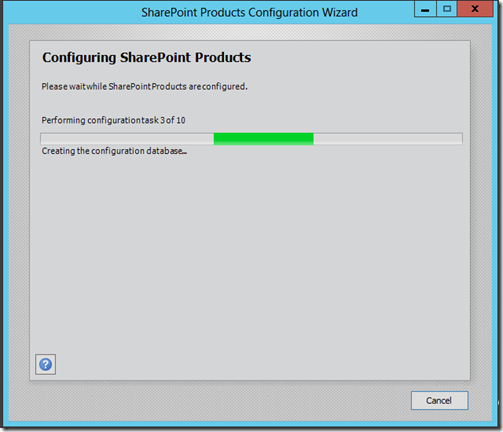

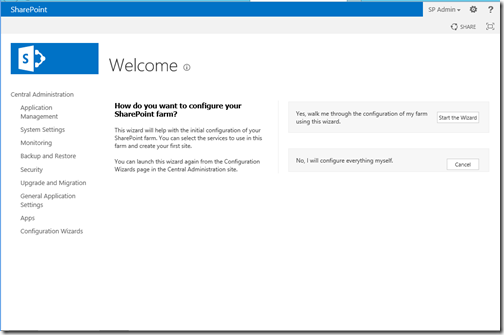
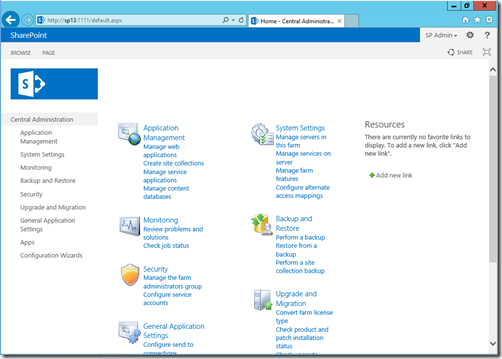
Great set of posts, many thanks for putting them together.
ReplyDeleteCould I suggest adding a step after the prerequisites have been installed - Check Windows Update. I had 13 updates waiting after the prerequisites, for Server 2012, .NET 3.5 and .NET 4.5
Many Many Many thanks for you post :)
ReplyDeleteExcellent Post, It helped me a lot set up my sharepoint farm in no time
ReplyDeleteNice Everything in Single Place
ReplyDeleteMany, Many thanks for giving such important information.
ReplyDeletethank a lot. i sincerely appreciate. remain bless.
ReplyDeleteShould we follow the same for "Single Server Installation" ?
ReplyDeleteGreat Thanks
ReplyDeleteI like this post but I guess one is very important piece is missing that is service account and setting up permission on the SharePoint server before installation.
ReplyDeleteThanks.
This comment has been removed by the author.
ReplyDeleteThanks very much for the great job and your help.
ReplyDeleteFor my part, I had a problem during install of prerequisites with this message: • Application Server Role, Web Server (IIS) Role: configuration error
I searched on the net unfortunately didn't find how to fix.
Could you please advise.
thanks in advance.
rename the file C:\windows\System32\ServerManager.exe to ServerManagerCMD.exe
Deletethen run prerequisiteinstaller
Please use this link fro the configuration errors, it worked for me.
ReplyDeletehttp://www.avivroth.com/2013/07/09/installing-sharepoint-2013-on-windows-server-2012-r2-preview/
Using a Min-Priv Model, SPAdmin is the service account that is used to run cinfiguration wizard. SPFarm is used later to run the Timer Service and the Central Administration Web Application.
ReplyDeletethanks for your help
ReplyDeleteMany thanks for the information provided. very informative.
ReplyDeleteI need your help. I have spent hours trying to create a new server farm but nothing seems to work. I have checked and triple checked the instance name, the login and user permission, disabled firewall, made sure SQL server browser is running but still nothing. I don’t know what to do again
ReplyDeleteThank You so much for this post. really made things easy for me to get share poin up and running.
ReplyDeletefirst thanks for the good article, please tell me how can you test web front end servers?
ReplyDeleteGood tut. If anyone gets 503 errors after configuration install (instead of the web page) then I found this on the web and it helped me:
ReplyDeleteGoto IIS manager ->Application Pool,
click 'SharePoint Central Administration v4'
Right click Advanced settings,
and set "Enable 32-bit applications" to "False"
I also had to do the same with the default pool as well. I had to do this to get the SP configuration page to work, as well as all the other websites in IIS before the install of SP. Something in the install messed them up!
Also, nothing worked for me until dozens and dozens more of updates were installed for SP.
If anyone gets a "Application Server Role, Web Server (IIS) Role: configuration error". I solved this by running the following command on an elevated command line "Dism /online /enable-feature /featurename:NetFx3 /All /Source:D:\sources\sxs /LimitAccess" where D: is your mounted W2K12R2 iso.
ReplyDeleteHello! I am facing a very different problem here. In the prerequisites everything went well. The installation went smoothly. During the installation the procedure did not ask from the port where the webadminisrator could be installed neither did did it ask for database name and location.
ReplyDeleteNow the installation is successful but the Central Administration shows a blank page.
What I am missing here?
I have not yet configured the server for a domain, is it necessary???
Thanks Anurag ;)
ReplyDeleteDeployment Diagram with explanation plz
ReplyDeleteCunda
ReplyDeleteMordoğan
Alibeyli
Tahtakale
Akköprü
B7İF
https://titandijital.com.tr/
ReplyDeletebartın parça eşya taşıma
ısparta parça eşya taşıma
ankara parça eşya taşıma
izmir parça eşya taşıma
6L3
D2284
ReplyDeleteVan Parça Eşya Taşıma
Eskişehir Lojistik
Kilis Lojistik
Sinop Parça Eşya Taşıma
Çankırı Lojistik
D233A
ReplyDeleteVan Parça Eşya Taşıma
Altındağ Parke Ustası
Sivas Şehirler Arası Nakliyat
Karaman Şehir İçi Nakliyat
Osmaniye Şehir İçi Nakliyat
Ankara Şehir İçi Nakliyat
Düzce Şehir İçi Nakliyat
Erzurum Şehirler Arası Nakliyat
Çerkezköy Çekici
E9943
ReplyDeleteKırklareli Şehirler Arası Nakliyat
Yobit Güvenilir mi
Kırşehir Parça Eşya Taşıma
Erzurum Lojistik
Çerkezköy Çilingir
Düzce Şehirler Arası Nakliyat
Çerkezköy Ekspertiz
Iğdır Lojistik
Kastamonu Lojistik
09785
ReplyDeleteAntep Lojistik
Kalıcı Makyaj
Edirne Şehir İçi Nakliyat
Kastamonu Şehir İçi Nakliyat
Kripto Para Borsaları
Artvin Şehir İçi Nakliyat
Diyarbakır Şehirler Arası Nakliyat
Kars Şehir İçi Nakliyat
İzmir Şehirler Arası Nakliyat
D6D4D
ReplyDeletebinance
DE9B3
ReplyDeleteığdır ücretsiz sohbet
sivas ücretsiz sohbet odaları
kars rastgele görüntülü sohbet uygulaması
yalova görüntülü sohbet kadınlarla
ağrı canlı sohbet siteleri
urfa görüntülü sohbet canlı
ığdır canli sohbet bedava
mersin kadınlarla görüntülü sohbet
erzincan görüntülü sohbet ücretsiz
F9E96
ReplyDeletebitlis sohbet sitesi
Bursa Telefonda Kızlarla Sohbet
Eskişehir Mobil Sohbet Bedava
telefonda canlı sohbet
görüntülü sohbet canlı
rize en iyi rastgele görüntülü sohbet
aksaray rastgele sohbet siteleri
karaman ücretsiz sohbet uygulamaları
çankırı telefonda görüntülü sohbet
47F01
ReplyDeleteAğrı Telefonda Kızlarla Sohbet
kırklareli muhabbet sohbet
rastgele sohbet odaları
canlı sohbet siteleri
Kilis Kadınlarla Rastgele Sohbet
tunceli yabancı görüntülü sohbet uygulamaları
Siirt Ücretsiz Sohbet
kocaeli canlı sohbet sitesi
Adıyaman Canlı Sohbet Ücretsiz
EAC3B
ReplyDeleteBayburt Ücretsiz Sohbet Uygulaması
Afyon Görüntülü Sohbet Kızlarla
bilecik sesli sohbet uygulamaları
çanakkale görüntülü sohbet kızlarla
Tunceli Chat Sohbet
kızlarla rastgele sohbet
Parasız Görüntülü Sohbet
samsun rastgele görüntülü sohbet
sesli görüntülü sohbet
F3764
ReplyDeleteCeek Coin Hangi Borsada
Binance Komisyon Ne Kadar
Coin Nasıl Oynanır
Telcoin Coin Hangi Borsada
Gate io Borsası Güvenilir mi
Tiktok Takipçi Satın Al
Kripto Para Kazma Siteleri
Gate io Borsası Güvenilir mi
Binance Nasıl Üye Olunur
A6D07
ReplyDeleteDlive Takipçi Satın Al
Bonk Coin Hangi Borsada
Bitcoin Madenciliği Nasıl Yapılır
Tiktok Takipçi Hilesi
Coin Madenciliği Nasıl Yapılır
Kripto Para Üretme
Bitcoin Kazma
Alya Coin Hangi Borsada
Btcturk Borsası Güvenilir mi
1701F
ReplyDeleteFuckelon Coin Hangi Borsada
Binance Ne Kadar Komisyon Alıyor
Görüntülü Sohbet
Binance Referans Kodu
Youtube Beğeni Hilesi
Mexc Borsası Kimin
Sohbet
Dxy Coin Hangi Borsada
Tiktok Takipçi Satın Al
D67FF
ReplyDeletepancakeswap
debank
thorchain
phantom wallet
uwulend finance
pudgy penguins
zkswap
uniswap
pinksale
5EC87F97F3
ReplyDeleteyoutube beğeni
9264CE7D46
ReplyDeleteucuz takipçi satın al
39DFF2ED6A
ReplyDeletedüşmeyen takipçi satın al
Dragon City Elmas Kodu
Lords Mobile Promosyon Kodu
Pasha Fencer Hediye Kodu
Happn Promosyon Kodu
Google Yorum Satın Al
Coin Kazan
MLBB Hediye Kodu
Pasha Fencer Hediye Kodu
9BAF03C9DB
ReplyDeletedüşmeyen takipçi
Township Promosyon Kodu
Bitcoin En Güvenilir Nereden Alınır
War Robots Hediye Kodu
War Robots Hediye Kodu
Roblox Şarkı Kodları
Online Oyunlar
Whiteout Survival Hediye Kodu
Happn Promosyon Kodu
2B6104460B
ReplyDeletetwitter takipçi satın al
Stumble Guys Elmas Kodu
Google Haritalara Yer Ekleme
Azar Elmas Kodu
War Robots Hediye Kodu
MMORPG Oyunlar
Pubg Hassasiyet Kodu
Osm Promosyon Kodu
Hay Day Elmas Kodu
6E9F96063F
ReplyDeleteinstagram takipçi hizmeti
beğeni satın al
twitter takipçi
takipçi
takipçi