For Create Search Service Application, navigate to Central Administration >> Application Management >> Manage Service
Application >> Create New >> Select Search Service Application

Service application Name : Search Service Application
Search Service Account : svcSearch (This a/c I’ve created for search service application)
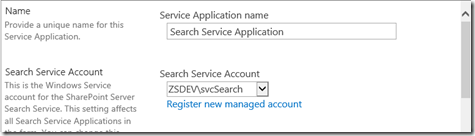
Application Pool name for Search Admin Web Service : <Enter Name>
Search Service Account : svcSearch

Application Pool name for Search Query and Site Settings Web Service : <Enter Name>
Search Service Account : svcSearch (Used same a/c for this service too)

Once Search Service is created, click on ok.
Navigate to Search Service Application by clicking on it.It will open Search Administration page.

We can see, search service is running with svcSearch account.
To crawl sites, navigate to Content source link on left panel under Content of Search Administration page.
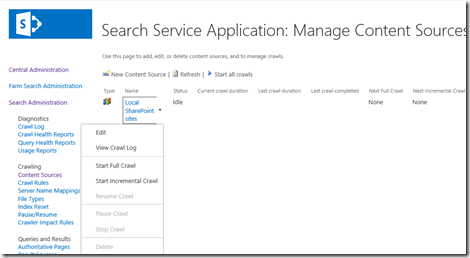
click on Start Full Crawl.
Or you can set incremental or full crawl time job by clicking on Edit.
Also read :
Application >> Create New >> Select Search Service Application

Service application Name : Search Service Application
Search Service Account : svcSearch (This a/c I’ve created for search service application)
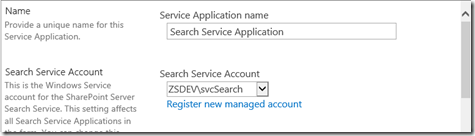
Application Pool name for Search Admin Web Service : <Enter Name>
Search Service Account : svcSearch

Application Pool name for Search Query and Site Settings Web Service : <Enter Name>
Search Service Account : svcSearch (Used same a/c for this service too)

Once Search Service is created, click on ok.
Navigate to Search Service Application by clicking on it.It will open Search Administration page.

We can see, search service is running with svcSearch account.
To crawl sites, navigate to Content source link on left panel under Content of Search Administration page.
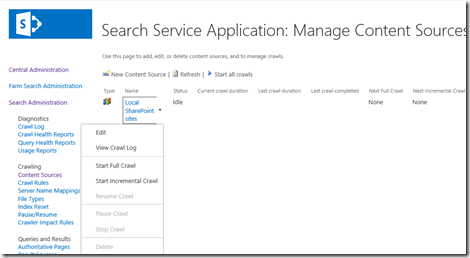
click on Start Full Crawl.
Or you can set incremental or full crawl time job by clicking on Edit.
Also read :
- Configure User Profile Service Application for SharePoint Server 2013
- Configure Search Service Application for SharePoint Server 2013
- Configure Managed Metadata Service Application for SharePoint Server 2013
- Installation of Microsoft Windows Server 2012 step by step. [SharePoint Server 13 Installation (Part 1)]
- Installation of Microsoft SQL Server 2012 step by step. [SharePoint Server 13 Installation (Part 2)]
- Installation of SharePoint Server 13 [SharePoint Server 13 Installation (Part 3)]
HI,
ReplyDeleteI had some error in the Windows Registry during this procedure.
For example the fact that the user account had NO EXECUTE rights on the DataBase.
I read on the Microsoft TechNet that the user that execute the Search Service Application MUST be a member of FARM Admins.
Can you confirm that?
It can be almost impossible to find well-qualified users on this matter, however, you look like you be aware of exactly what you’re covering!
ReplyDeletesharepoint 2013 online training
I do all these steps but the search is not work, i check crawl log and its appear that the searched item is crawled but its not appear in search result?!
ReplyDeleteThank you ! It worked for me (y)
ReplyDeleteVisit new write my paper service guys!
ReplyDeletegörüntülü show
ReplyDeleteücretlishow
YJİ